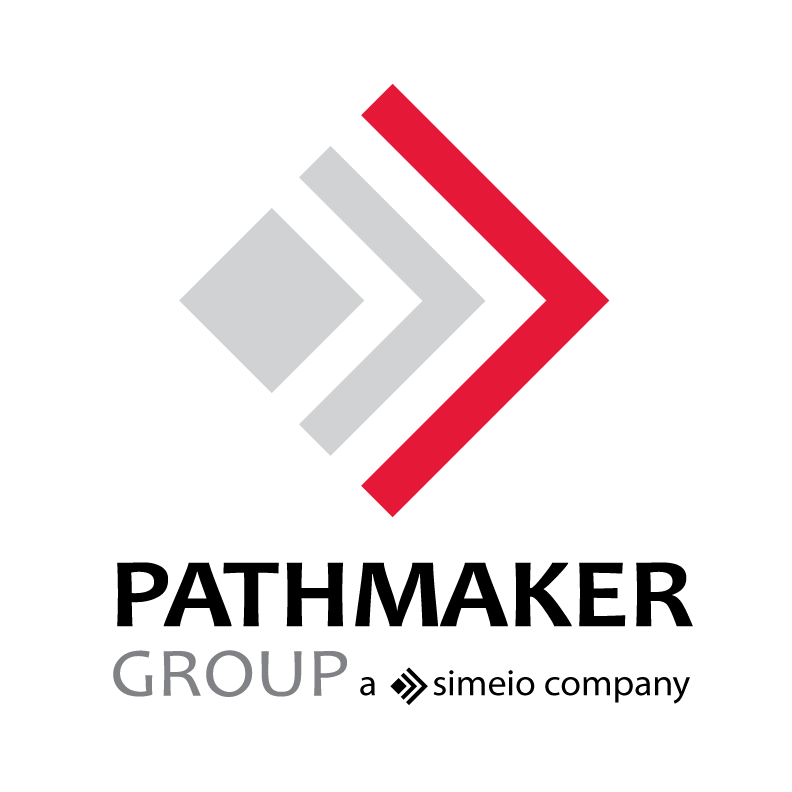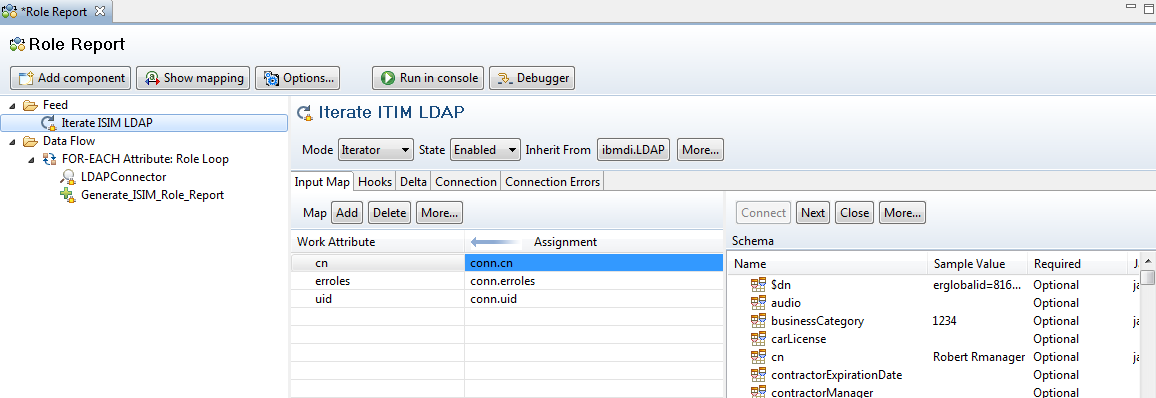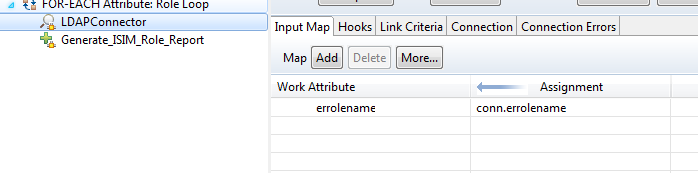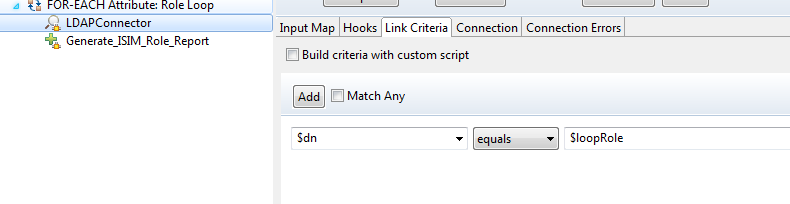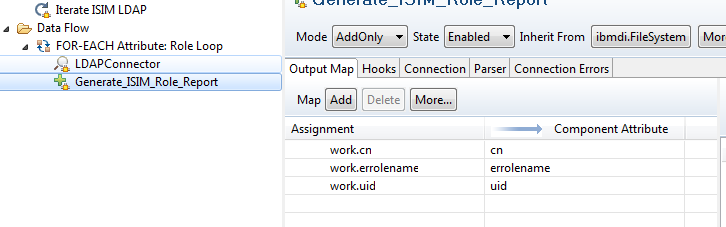Processing Multiple Attribute Values with the TDI 7.1 FOR-EACH Attribute Connector
In previous versions of the IBM TDI product the task of processing a report or directory integration has been a challenge when working with attributes that may have more than one value.
One such example that we see frequently with the ISIM product is the erroles attribute assigned to the ISIM Person record. Luckily with IBM TDI 7.1 we have a new connector type that allows us to easily process these called the FOR-EACH Attribute loop. The following is a demonstration of how this function connector works in a simple report generating TDI.
In this example we will be Iterating all Person records contained in ISIM. The connector looks like this:
The Search Base & Search Filter should something along the lines of:
(Note: with a Search Filter of (erroles=*) only Person Records that contain at least 1 role will be selected).
The next step is to make use of the FOR-EACH Attribute connector. The iterator has already loaded the work.erroles object which may contain multiple values. This attribute contains the DN of the role assigned to the ISIM Person which we will need to translate into a Role Name (errolename).
We will need to define a Work Attribute Name & a Loop Attribute Name. The Work attribute is the incoming multi-value attribute from the iterator, in this case erroles. The Loop Attribute Name is the single value attribute at the coordinate for the current loop count.
Once this has been defined, we can add connectors below to lookup & then record the data for each pass of the Role Loop. First we do a lookup using the DN of the role (loopRole) to resolve the role’s name (errolename).
Since the work.errolename value will be over-written with each pass of the Role Loop, we will need to store, or write the value to file before finishing the loop & moving on to the next value of erroles. In this example I have inserted a File Connector to write the report as it is being passed through the loop. However there are other options available such as storing the values in an array eg. work.errolename & then looping through them using JavaScript in a connector further on in the TDI.